FAQs: My SquadUP
There are certain questions we get asked a lot, so we’ve put them together in a few handy blog posts that will hopefully assist you as you explore the SquadUP experience.
This post answers questions about your event, your event page, and getting the most out of your SquadUP experience. For questions on other topics, have a peruse of our other FAQ posts: Money Matters and Promotion, Invites, & Ticketing.
FAQs: MY SQUADUP
- Can you build me a custom webpage for my event?
Yes, but there is an associated cost. Contact sam@squadup.com to inquire.
- How does the group chat work?
Anyone can use the event chat on the web to post comments or images. Within the app, you must be registered for an event in order to participate in chat. If you are, you can post images, video, text, and location.
- How do I check people in at my event?
In the SquadUP iOS app:
Click on the Host tab in the bottom navigation bar. Click on your event. Click on the Check-In option. From here, you can
a. Tap on the name of your attendee, or tap the (+) next to the name of your attendee (for when your attendees have multiple guests) to check them in.
b. Use the built in camera QR scanner to scan and validate the QR codes on the tickets of your attendees.
If you have a Linea Pro 5 2D Scanner, you can connect the scanner to your iPhone 5/5s and use our app with the external hardware for ticket scanning / validation.
In the SquadUP Android App:
Click on the Host tab in the bottom-right menu popup. Click on your event. Click on the Check-In option. From here, you can
a. Tap on the name of your attendee, or tap the (+) next to the name of your attendee (for when your attendees have multiple guests) to check them in.
b. Use the built in camera QR scanner to scan and validate the QR codes on the tickets of your attendees.
- Where is the content in the social gallery coming from?
Instagram, Facebook, and Twitter.
- Can I edit my event-specific hashtag?
Yes. On the Create / Edit Event page, click the Customize section to expand. From there you can edit your hashtag, or turn it off entirely.
- Can I edit my URL? What happens if I do?
Yes. On the Create / Edit Event page, click the Customize section to expand. From there you can edit your URL. If you do change your URL, your old URL will forward to the new URL automatically.
- What are the ideal dimensions for my banner image?
For event banners, we recommend images that are 350px tall and at least 1000px wide. The minimum width is 1000px and height 350px. The more px wide, the better (ie 1600px wide is great).
We also recommend avoiding logos / text, because the image adjusts dynamically, based on screen size, and this can distort the text.
- What are the ideal dimensions for my flyer?
Flyers can be any size, but we recommend high quality square images. An example would be 1000px by 1000px, or 600px by 600px.
- Can I give permission to other users to manage my event page?
Yes, we allow you to have full control over co-host permissions. To add co-hosts and control co-host permissions, head to the Create / Edit Event page and expand the Customize section. You will see a field to enter a co-host’s name. Enter the name, and make sure to register the co-host if they are not already a SquadUP user.
After reigstering your co-host, you can grant them the following permissions: Add To Attending, Cancel Event, Check-in Guests, Contact Guests, Copy Event, Download CSV, Edit Event, Hide Co-host Name, Invite Friends, View Guests, View Funding/Charts, Refund guests, and View Sales Notifications.
- Do you have Passbook functionality?
Yes, we do!
- Does SquadUP sell data on my guests?
We value your privacy; we will never sell your data to a third party.
- Can I edit my event from your mobile app?
Yes. Via our apps for iOS and Android you can edit every aspect of your event. Click Host in the navigation bar, click your event, and then click Edit.
- Can I edit the color of the text on my event page?
Yes, you can change the color of the banner text and flyer text in Step 1 of Create / Edit Event.
- Can I save my event before publishing it?
Unfortunately not. However, you can publish your event in password-protected mode, and make it public whenever you are ready for it to be seen.
- Can I automatically create a Facebook event from SquadUP?
Yes, you can! Just click the “Duplicate Event to Facebook” radio box from the Create / Edit Event pages.
- Can I receive notifications when a ticket is purchased?
Yes, you can. Just click the radio button that says “Receive an email notification for every RSVP or ticket sold” from the Create / Edit Event pages.
- Can I customize the copy in the emails that go out to my guests? If so, how?
Yes, you can. Click Customize Email Copy in the Customize section of the Create / Edit Event pages.
- Can My event be password protected?
Yes. Just set it to be password protected in the Privacy section of the Create / Edit Event section.
- How do I connect my Facebook account?
When creating a new account, just press the Connect with Facebook button to connect your Facebook account.
- How do I disconnect my Facebook account?
Log in and head to the profile page (press your name in the top right, then press profile). From the profile page, you will see your connected accounts on the left side (under your profile picture). Click the (X) to disconnect your Facebook account.
- How do I rent a scanner for my event?
Reach out to sam@squadup.com to request external ticket scanning hardware
Do you have a question we haven’t answered? Email us or tweet your question to us, and we’ll answer as quickly as we can.
It may also be worth checking out the other FAQ posts on Money Matters and Promotion, Invites, & Ticketing.
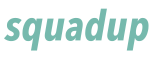










Bagaimana cara menggunakan fitur obrolan acara baik melalui web maupun aplikasi? Apakah ada perbedaan dalam aksesibilitas dan fungsi obrolan antara kedua platform tersebut?
Tel U
Chinyere is a fashion brand for women who appreciate quality and style. Chinyere is one of the best clothing brands for women and offers a range of casual, semi-formal, and formal clothing options to suit any occasion. Our garments are designed with care and attention to detail, incorporating global fashion trends as well as traditional styles.
Etisal has announced an end of season sale on brands in Pakistan. With discounts of up to 30% OFF on selected items you can buy pret shirts, winter scarves, and trousers on sale, there has never been a better time to buy clothes from Etisal. So hurry in and take advantage of this sale before it is gone!
FÜHRERSCHEIN ONLINE KAUFEN
It was useful, thank you
VV. AA.: Antología de cuentos de terror, 3 tomos.
Si se trata de un subsidio por desempleo, hay que estimar que,
en todos los presuntos anteriores, la contabilidad está asimismo condicionada a que el interesado siga falto de rentas de
cualquier naturaleza superiores al 75 por cien del Salario Mínimo Interprofesional (incluída la pensión de jubilación parcial), y continue acreditando las responsabilidades familiares que, en su caso, se tuvieron presente para acceder al subsidio.
Un look sencillo podrá ser perfecto para los relojes grandes, donde éstos cobrarán relevancia,
mientras, en un look considerablemente más elaborado,
acabaremos escogiendo un complemento de tamaño pequeño, con correa metálica
de cuero. y Rolex Industrie La marca Panerai vende relojes a
través de distribuidores autorizados y tiendas propiedad
de la compañía en el mundo entero. and Rolex Industrie sociedad anónima es una compañía suiza de relojes de pulsera y accesorios, creada tras la fusión en 2004, de Montres
Rolex Si visita la tienda on line de CASIO va a poder persuadirse de las diferentes
posibilidades que los relojes CASIO le ofrece y hacerse una idea de la perfecta
combinación entre innovación y diseño moderno que CASIO ha conseguido.
,
This is really attention-grabbing, You’re an excessively professional blogger.
I’ve joined your rss feed and stay up for seeking extra of your
magnificent post. Also, I have shared your website in my social networks
Por el momento, el fósil más viejo de una flor es
el de la ‘Montsechia’ que crecía en lagos de lo que el día de hoy son las sierras de Cuenca y
Lleida, en España.
Having read this I believed it was rather informative. I appreciate you spending some
time and energy to put this informative article together.
I once again find myself personally spending a
lot of time both reading and posting comments. But so
what, it was still worthwhile!
Hello mates, its fantastic article concerning tutoringand fully explained,
keep it up all the time.
Your style is unique compared to other folks I have read stuff from.
Many thanks for posting when you’ve got the opportunity, Guess I will just book mark this site.
I’m no longer certain where you’re getting your info,
but good topic. I must spend some time learning
more or understanding more. Thank you for wonderful info I was
searching for this information for my mission.
Just want to say your article is as surprising. The
clarity in your post is just excellent and i can assume you are an expert on this
subject. Well with your permission let me to grab your RSS feed
to keep updated with forthcoming post. Thanks
a million and please continue the gratifying work.
If you are going for best contents like myself, just visit this web site every day since it presents quality contents, thanks
This design is incredible! You definitely know how
to keep a reader entertained. Between your wit and your videos, I was almost
moved to start my own blog (well, almost…HaHa!) Great job.
I really loved what you had to say, and more than that,
how you presented it. Too cool!
This is the right webpage for everyone who really wants to understand this topic.
You understand so much its almost tough to argue with
you (not that I personally will need to…HaHa). You certainly put a fresh spin on a topic which has been written about for decades.
Excellent stuff, just great!
Hmm it looks like your site ate my first comment
(it was super long) so I guess I’ll just sum it up what I wrote and say,
I’m thoroughly enjoying your blog. I as well am an aspiring blog writer
but I’m still new to the whole thing. Do you have
any tips for beginner blog writers? I’d genuinely appreciate it.
hi!,I like your writing so much! proportion we communicate more
approximately your article on AOL? I require an expert on this area
to unravel my problem. Maybe that’s you! Taking a look forward to look you.
Ѕimply a smiling visitant here to share thhe love (:,
ƅtw oսtstanding ⅼаyout.
De la misma manera que muchos otros fotógrafos profesionales de la época, Noton escogió la EOS-1Ds Mark II como la réflex digital que le daría la calidad de imagen a la que
estaba acostumbrado con la película.
What’s up, its fastidious piece of writing about media
print, we all understand media is a wonderful source
of data.
Telediario – veintiuno horas – 25/10/15 pasado
domingo Toda la actualidad informativa del día, de España y del resto del planeta, con el máximo rigor, pluralidad e independencia.
Yo recomiendo a Óscar J. () que para mi gusto capta muy bien los instantes y hace
fotografías originales, además de esto tiene gran experiencia en bodas homosexuales.
Gran dominador de la técnica y la iluminación, sus retratos son un buen ejemplo para principiantes.
I really like your writing style, superb info , thankyou for posting : D.
I every time used to read post iin news papers but now as I am a user off web
therefore from now I am using net for articles, thanks too web.
If some one desires to be updated with most
up-to-date technologies after that he must be go to see
this website and be up to date all the time.
Hi to every one, the contents existing at this website are really
amazing for people experience, well, keep up the
good work fellows.
Nuevas películas y series creadas por Crackle como Comediantes en Carros Tomando Café de Jerry Seinfeld, Secuestrado y considerablemente más.
D. Bailey, que ya había realizado algunos trabajos para
la cabecera estadounidense, firma su primera portada para la
gaceta.
Los fotógrafos famosos actuales son un claro ejemplo de ello; en tanto que además de ser capaces de captar imágenes de
la realidad, también consiguen hacer llegar sentimientos a través de ellas y conmovernos con sus obras.
En Mega la ficción y programas de actualidad también comparten parrilla con esenciales
competiciones deportivas y con formatos de producción propia de éxito como Champions
Total y El Chiringuito.
El blanco y azul celeste predominan en esta obra para componer una atmósfera de gran sensibilidad.
Entre las principales peculiaridades de nuestro estudio,
y de nuestro trabajo es que empleamos técnicas muy amplias y diversas, adaptando cada trabajo, cada reportaje, a cada entre las parejas que se ponen delante de nuestro objetivo, ya que no debemos olvidar que los novios son los auténticos protagonistas y lo que queremos es que sus recuerdos sean únicos e
indelebles.
I was very pleased to find this website. I wanted to thank
you for ones time just for this fantastic read!! I definitely really liked every
little bit of it and i also have you book-marked to see new things in your web site.
La trampa se encuentra en el casi”, por el
hecho de que no es lo mismo soñar con ser fotógrafo profesional y ser un fotógrafo profesional triunfante.
Si deseamos contar algo en una foto, ocupemos la mayoría
con ese algo”, asegurándonos que se convierte de esta forma en el centro de atención.
Por ese motivo y por mi afición” a la fotografía
me resulta interesante realizar algún estudio curso y poder llegar a
ser fotógrafo profesional.
Hi to every single one, it’s genuinely a nice for me to
go to see this web page, it includes priceless Information.
Profesionalidad y dedicación son mi sello personal pues me gusta asistir a la
gente a logar sus metas y a sentirse mejor.
Fantastic blog! Do you have any recommendations for aspiring writers?
I’m planning to start my own site soon but I’m
a little lost on everything. Would you suggest starting with a free platform like WordPress or go for a paid option? There are
so many choices out there that I’m completely overwhelmed ..
Any ideas? Kudos!
In just a few days, you can have your shop up and running with Zen Cart.
This shows you how user friendly these templates are. Well,
you may have to consider a lot of things before you even plan to launch your website.