Badges
Hey Awesome Event Host!
We just released an great new feature, and I’m excited to share it with y’all. You now have the ability to create Badges in your dashboard. I’ll detail the steps and flow below.
At the core, Badges will allow you to set a badge sale event and then attach associated events. The QR code for the badge sale event will scan as valid on all associated events. There is a corresponding All Badge Scans Report which will show you each badge scan, the attendee associated with the scan, the event name / date, and date / time of the scan.
First off – create a “Badge Sale Event”. This is where you will sell the badges. For example, create an event called “Press Badges”. Then, go to the dashboard and click on Badges. Select your badge sale event from the dropdown.
After selecting your Badge Sale Event, click on the Create Badge button. On the next screen, you will see the option to Add/Remove Events. Add all of the events that should be associated with the badge (you can Select All), and then save the associated events.
That’s it! All of the QR codes from the Badge Sale Event will scan as valid on the associated events. From there, you can download the All Badge Scans Report. This report will show you each badge scan, the attendee associated with the scan, the event name / date, and date / time of the scan.
Please reach out to support@squadup.com if you have any questions, comments, or feedback.
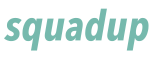




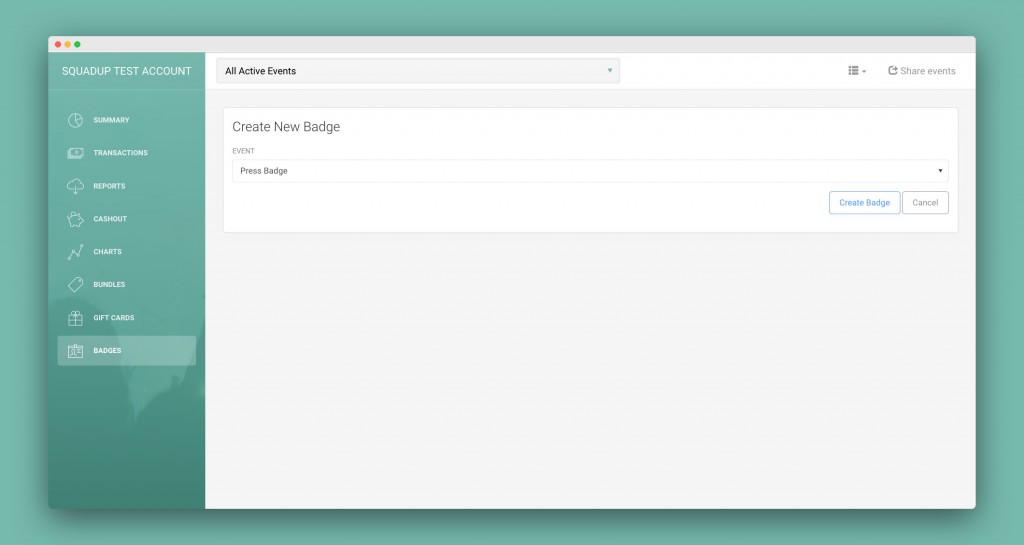
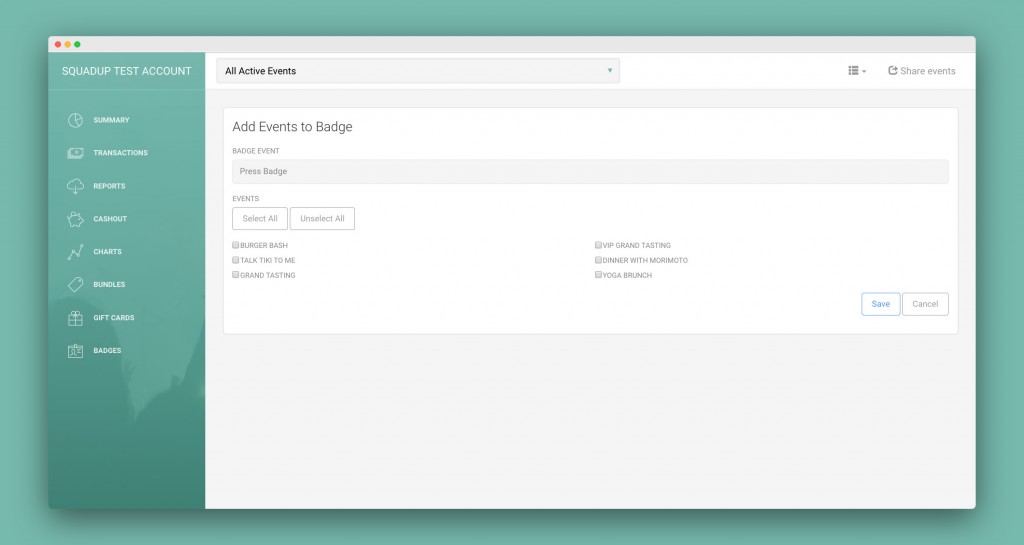






That’s really neat! This badge system sounds like it could save a ton of time at events. Imagine not having to fumble with individual tickets. This reminds me of how Geometry Dash uses level IDs to quickly share user-created content. Makes sharing experiences super easy. I bet this badge feature will do the same for events!
What a information of un-ambiguity and preserveness of valuable familiarity concerning unexpected feelings. 슬롯 커뮤니티
Your writing very well and provide a lot of useful information. But if you tap water more than half as compared to another article, I would definitely be great 먹튀검증
It is an excellent blog, I have ever seen. I found all the material on this blog utmost unique and well written. And, I have decided to visit it again and again
. 먹튀검증
Media Readings highlights how small town business ideas like cozy cafes and charming boutiques, contribute to the unique character of these locales.
Pak Print Wishes: Your Go-To Partner for Quick and Efficient Project Completion. We’re a Top Printing Services Company in Pakistan, Committed to Providing Innovative and Creative Printing Services.
Your Blogspot post on packaging design was both inspiring and informative, showcasing the artistry and innovation that goes into creating captivating packaging. Pak Print Wishes an Online Printing Company in Pakistan also works in the same domain. Thanks for sharing valuable content!
how to create icloud account on iphone : Tap “Utilize your ongoing email address,” or tap “Get a free iCloud email address.” Follow the onscreen moves toward check your email address, make areas of strength for a, set your gadget locale, and set up two-factor confirmation. Assuming you decide to avoid this step, you’ll be provoked to do this later in Settings.
I have read many other blogs, but yours is the only one that has persuaded me, and I hope that you will continue to share more insightful content with readers in the future.
Qhaaf Bedding is an online bed sheets brand in Pakistan with a diverse collection of stylish bedsheet design. They offer a variety of patterns, colors, and fabrics to cater to different preferences and budgets, providing customers with a comfortable and aesthetically pleasing sleeping experience.
Panache Apparel is an online clothing brand in Pakistan that offers a wide range of Western dresses. Their western wear collection in Pakistan includes trendy and stylish dresses suitable for various occasions. With their quality designs and affordable prices, Panache Apparel is becoming a popular choice among Pakistani women looking for fashionable western dresses in Pakistan.
Looking for some new clothes but don’t want to spend a lot of money? Check out Mannat Clothing’s sale on brands in Pakistan! You’ll find great deals on women’s clothing, including branded suits and dresses. So, take advantage of these discounts and update your wardrobe today!
With a broad selection of high-quality bedding products, Aspire Bedding is among the best sheet brands in Pakistan. The best materials are used to make their bed sheets, which come in various designs and sizes to suit every need. Aspire Bedding has gained a reputation for its exceptional customer service and timely delivery of orders. Aspire Bedding is the best place to go if you want luxurious and comfortable bed sheets in Pakistan.
This is really a great website, i suggest you to post articles to attract visitors attention. Your website is really a great source of information.Eddie Munson Jean Jacket
Your post is very helpful and information is reliable. I am satisfied with your post. Thank you so much for sharing this wonderful post.
The Old Way Nicolas Cage Black Coat
Excellent and decent post. It is brilliant blog. I like the way you express information to us. Thanks for such post and please keep it up.Yellowstone TV Show Merchandise
Chinyere is one of the top clothing brands in Pakistan for winter dresses, luxury pret wear, formal dresses, and casual dresses. The store is currently having a sale on brands in Pakistan with up to 30% off on selected dresses. Chinyere is known for its quality and its ability to provide the best products at the most reasonable prices.
Etisal brings you the best ready to wear and luxury pret shirts So, hurry up and grab their amazing embroidered party dress for girls today. The perfect party dress online is always available to grab from Etisal. So, hop on and get the latest casual daily wear Pret for women in Pakistan from Etisal.
Is this information useful?
This is excellent article, thank you for the share! This is what I am looking for, hope in future you will continue sharing such an superb work.
The article is really extensive, detailed, and clear! I had a great harvest after reading your post! It’s intriguing, and your post gave me new perspective! Despite reading several other articles on the issue, I was convinced after reading yours. https://wordpuzzles.io/
Comprare Patente di Guida
THanks
Comprare Patente di Guida
Who can make my essay cheap? Hire one of 99Papers https://essaybestwriter.com/99papers-review/ experts and get expert help at a reasonable price. Get rid of the academic burden with professional help.
Enquanto a guerra da Rússia na Ucrânia continua chamando a atenção do governo do presidente Joe Biden, o presidente turco Recep Tayyip Erdogan sentou-se com seus colegas iranianos e russos para discutir o conflito em andamento na Síria, onde as tropas
e sanções dos EUA permanecem em vigor.
Enquanto Moscou e Teerã apoiam o presidente sírio, Bashar al-Assad,
na guerra civil de seu país, a capital da Turquia,
Ancara, continua a apoiar uma insurgência em apuros,
mas entrincheirada. Apesar de suas diferenças, o
trio de líderes se reúne desde 2017 como parte do processo trilateral de Astana e
a reunião de terça-feira marcou a primeira sessão desse tipo desde a incursão da Rússia na Ucrânia
há quase cinco meses.
Os três líderes também pareciam encontrar alguns pontos em comum, especialmente no que se
referia à oposição à política dos EUA na Síria.
거짓없는 에볼루션카지노 믿음과 신뢰의사이트
veryyyy helpful
Here’s a great post that I came across and I’ve been searching for this type of post for the past week or so. Thank you so much and will be looking for more posts from you.
among us
Salah satu langkah terbaik untuk menyaksikan kota Bangkok adalah memulai pelayaran di sejauh Sungai Chao Phraya. Tapi supaya lebih berlainan dan mengagumkan, kamu dapat coba pengalaman eksklusif makan malam di atas kapal pesiar.
Sajian-hidangan ciri khas Thailand yang dijajakan juga beragam macam dengan cita-rasa yang sedap. perjalanan sepanjang dua jam serta makan malam di atas kapal pesiar bisa menjadi pengalaman paling hebat saat berlibur di Bangkok. Biasanya kapal pesiar akan melalui beberapa situs khusus yang terkenal di Bangkok.
Some students also feel “I’m in no condition to write my essay” due to reasons like laziness and even illness. Laziness affects even the best sometimes, and one might want someone else to type up the work.
I really appreciate your hard work and efforts for making the world reach down to such an informative platform,
Good luck
Thanks and Regards,
Gurleen Kaur
very helpful
Event planning rules
Pefect https://bit.ly/2LZYiA0
Very Good http://blog.squadup.com/badges/